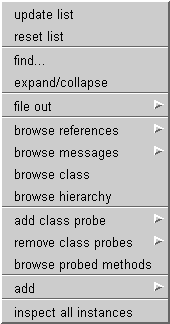 Class list pane menu:
Class list pane menu: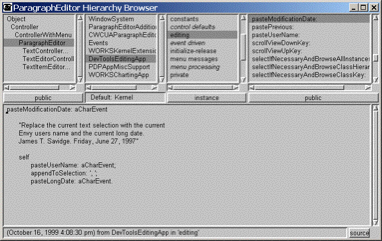 Aside
from the additions of the horizontal
scrollbars, the scroll
bars speed governor, the source button
resizing and the cascading
browser windows feature, the primary changes to this browser
include additions to the pop-up
menus and a new feature added to the method list pane.
Aside
from the additions of the horizontal
scrollbars, the scroll
bars speed governor, the source button
resizing and the cascading
browser windows feature, the primary changes to this browser
include additions to the pop-up
menus and a new feature added to the method list pane.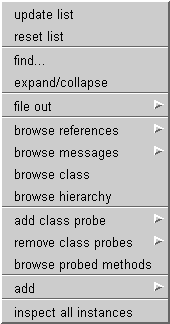 Class list pane menu:
Class list pane menu:This provides a way to change which
class is considered the main focus of a Class Hierarchy browser.
It also makes it easier to browse a group of sibling classes after
initially opening a hierarchy browser on one of the siblings.
If reset list is chosen on a
selected superclass or subclass of the current focus class, the
selected class will become the new focus, and the hierarchy list will
be
redrawn accordingly.
The menu item reset
list on the Class list pane pop-up menu can be removed from the
menu using code in the supplied DevTools
workspace.
See EtClassesBrowser>>resetList
and its callers
for additional
details.
This provides a way to bring up a list
of all the instances of the class which has been selected in the Class
list pane.
If there is only one instance, an Inspector will be opened on that sole
instance. If there is more than one instance of the class, an Inspector
will be opened on the Array of instances.
If the selected class has not overridden Object>>inspect,
the
Inspector will be a SortedInspector.
This
function is also available if the browseAllInstances:
method has been mapped
to a keystroke.
The menu item inspect
all instances on the Class list pane pop-up menu can be removed
from the menu using code in the supplied DevTools
workspace.
See EtClassesBrowser>>inspectAllInstances
and its callers
for additional
details.
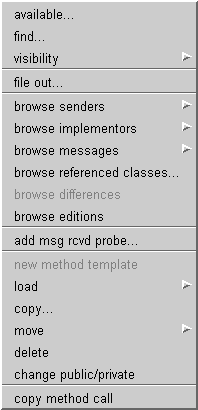 Methods list menu and pane:
Methods list menu and pane:This provides a way to copy a method
call template for the currently selected method.
This works much like the method
call... menu item of the
paste
special submenu in the text pane pop-up menu. However,
the self or self class part of the template is
not included, and the template is copied to the clipboard rather then
being pasted into the text.
The menu item copy
method call on the Class list pane pop-up menu can be removed
from the menu using code in the supplied DevTools
workspace.
See EtAbstractMethodsBrowser>>copyMethodTemplate
and its callers
for additional
details.
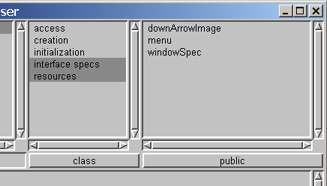 double clicking on class methods
double clicking on class methodsCertain types of class methods, when
selected and double clicked, will bring up a type-specific resource
editor for the information in the selected method’s code.
If the selected method is a graphic image spec, <resource:
#image>, a UIMaskEditor
(image editor) will be opened.
If the selected method is a menu spec, <resource: #menu>, a
MenuEditor will be opened.
If the selected method is a window spec, <resource: #canvas>, a
UIPainter (canvas editor) will be
opened.
This double clicking feature
on class methods can be turned on
or off using code in the supplied DevTools
workspace.
See EtClassBrowser>>methodListDoubleClick
and its callers
for additional
details.
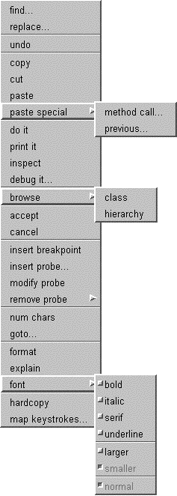 Text
pane menu:
Text
pane menu: