These are the editor methods added by the DevTools.
Unless otherwise
noted, they can be assigned to keystrokes using the TextEditor
Keystroke remapping.
backspaceNoCutKey:
aCharEvent
This method backspaces over the last
character but it does not perform a cut like backspaceKey:
does.
basicPasteKey:
aCharEvent
This method pastes the text from the
shared
buffer over the current selection. Unlike pasteKey: this does
not check to see if the Shift key
is depressed. This makes it possible
to assign it to key combinations like "SHIFT+INSERT".
browseAllInstances:
aCharEvent
This method parses and evaluates the
current
text selection. The class of the evaluation result is queried for all
its
instances. If only one instance exists, an inspector is opened on
that instance. If there are multiple instances, an inspector is
opened on the collection of the instances. This functions is also
available from the inspect
all instances menu item
of the Class Hierarchy
Browser.
browseClassHierarchyKey:
aCharEvent
This method parses and evaluates the
current
text selection. A Class Hierarchy browser is opened on the class
of the evaluation result. This functions
is also available from the hierarchy
menu item of the browse
menu in the enhanced TextEditor
pop-up menu.
browseClassKey:
aCharEvent
This method parses and evaluates the
current
text selection. A Class browser is opened on the class of the
evaluation result. This functions is
also available from the class
menu item of the browse
menu in the enhanced TextEditor
pop-up menu.
closeWindowKey: aCharEvent
This method sends closeRequest to the
model of the current window. If there are changes in the content of
the window, a dialog pops up to confirm if the window should be closed.
This acts the same as if the user used the mouse to
request a window close from the Window
menu.
copyCurrentKey:
aCharEvent
Like copyKey:,
if any text is currently selected, then that text is copied to the
clipboard.
However, if the selection is empty, then the current word near the
position of the cursor is selected and copied to the clipboard.
cursorToStartOfNextLineKey:
aCharEvent
This method moves the cursor to the
beginning of the next line of text. This method is written to handle
word
wrap, so the cursor may actually move down the screen more then
one line.
cursorToStartOfNextWordKey:
aCharEvent
This method moves the cursor to the
beginning of the next word of text. If any text is currently selected,
then that text is deselected, and the cursor moves to the beginning of
what was the previous selection. For more information on the tokens
used to
determine stopping places, see documentation for nextTokenStart:
or previousTokenStart:.
cursorToStartOfWordKey:
aCharEvent
This method moves the cursor to the
beginning of the current word, or to the beginning of the previous word
if the cursor is already at the start of a word. If any text is
currently
selected, then that text is deselected, and the cursor moves to the
beginning of what was the previous selection. For more
information on the tokens used to determine stopping places, see
documentation for nextTokenStart:
or previousTokenStart:.
cutCurrentKey:
aCharEvent
Like cutKey:,
if there any
text is currently selected, then that text is cut to the clipboard.
However, if no text is selected, then the current word near the
position of
the cursor is selected and cut to the clipboard. For more
information on the tokens used to determine stopping places,
see documentation for nextTokenStart:
or previousTokenStart:
debugItKey:
aCharEvent
If any text is currently
selected, the selection is copied to a buffer and a line with "self
halt." is put in the buffer before
the text. The text in the
buffer is then treated as if the do it
menu item is chosen from the enhanced Text editor pop-up
menu. A "halt"
debugger window
pops up and the user can use it in the normal manner. The
selection in the original window is not modified in any way.
deleteNoCutKey:
aCharEvent
If "LookPreferences
deleteForward" is set to false, then backspaceKey:
is
called. If "LookPreferences
deleteForward" is set to true,
then like deleteKey:,
if any text is currently selected, that text is
removed.
If no text is currently selected, then the character to the right of
the
caret is removed. Unlike deleteKey: the
removed text is not copied to the clipboard.
displayAndBracketEncloseKey:
aCharEvent
If any text is currently selected,
then it is replaced with 'and: [
(original text selection included here) ]' and
the cursor is placed at the end of the enclosed text. If nothing is
currently selected, then 'and:
[ ]'
is inserted into the text, and
the cursor is placed in the middle of the bracketed space.
displayAndBracketKey:
aCharEvent
This method replaces the current
selection
with the text 'and: ['.
displayIfFalseBracketEncloseKey:
aCharEvent
If any text is currently selected,
then it is replaced with 'ifFalse: [ (original text selection included here) ]'
and the cursor is placed at the end of the enclosed text. If nothing is
currently selected, then 'ifFalse:
[ ]'
is inserted into the text,
and the cursor is placed in the middle of the bracketed space.
displayIfFalseBracketKey:
aCharEvent
This method replaces the current
selection with the text 'ifFalse: ['.
displayIfTrueBracketEncloseKey:
aCharEvent
If any text is currently selected, then
it is replaced with 'ifTrue: [ (original text selection included here) ]' and the
cursor is placed at
the end of the enclosed text. If nothing is
currently selected, then 'ifTrue:
[ ]' is inserted into the
text, and the cursor is placed in the middle of the bracketed space.
displayIfTrueBracketKey:
aCharEvent
This method replaces the current
selection with the text 'ifTrue: ['.
displayOrBracketEncloseKey:
aCharEvent
If any text is currently selected, then
it is replaced with 'or: [
(original text selection included here) ]' and the cursor
is placed at the end of the
enclosed text. If nothing is
selected, then 'or:
[ ]' is inserted into the
text, and the cursor is placed in the middle of the bracketed space.
displayOrBracketKey:
aCharEvent
This method replaces the current
selection with the text 'or: ['.
doMenu:
aCharEvent
This method pops-up the Text editor pop-up
menu as if the user had pressed the menu button on the mouse.
doMethod:
aCharEvent
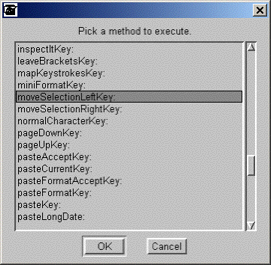 This method
opens up a list chooser with
a
list of all the editing
protocol methods that can be
assigned to keystrokes. With this the user can execute a text
editing method that is not currently mapped to any keystroke or
execute one for which the assigned keystroke cannot be remembered.
This method
opens up a list chooser with
a
list of all the editing
protocol methods that can be
assigned to keystrokes. With this the user can execute a text
editing method that is not currently mapped to any keystroke or
execute one for which the assigned keystroke cannot be remembered.
formatAcceptKey:
aCharEvent
If the text model for the
editor
controller understands a format:from:
message, then that message is sent to the model
and the model is asked to accept the
changes. In most Paragraph
editors, this
executes the same methods that are executed if the format and then then the accept menu items are chosen from
the Text editor
pop-up
menu.
formatKey:
aCharEvent
If the text model for the
editor
controller understands a format:from:
message, then that message is sent to the model. In most Paragraph
editors, this executes the same methods that
are executed if the format
menu item is chosen from the Text editor pop-up
menu.
insertBreakpointKey:
aCharEvent
If the text model understands a addBreakpoint:from:
message, then that message is sent to the model. In most Paragraph
editors, this
executes the same method that is executed if insert
breakpoint menu item is chosen from on the enhanced Text editor pop-up
menu.
As a warning,
this method is tied to the PDP
Debugger (Professional Debug Package) and is an experimental use of
it. Calling this method sometimes causes the text in the code view
editing pane to be
displayed incorrectly. This method should be used with caution.
mapKeystrokesKey:
aCharEvent
This method opens a DispatchTable
editor
for the Editor controller of the current window pane and will allow the
keystrokes to be remapped for all Editor controllers like the current
one.. This functions is
also available from the map
keystrokes... menu item on the
enhanced TextEditor
pop-up
menu.
moveSelectionLeftKey:
aCharEvent
If any text is currently selected, then
the first separator character on each line is removed. If
the beginning of the line is not a separator character, then the line
is not changed. This method is designed to work with word-wrapped
lines so the number of lines changed may be less than the number of
screen lines displayed in the selection.
moveSelectionRightKey:
aCharEvent
If any text is currently selected, then
a
tab character is added to the beginning of each selected line. This
method is designed to work with word-wrapped lines so the
number of lines changed may be less than the number of screen lines
displayed in the selection.
pasteAcceptKey:
aCharEvent
If any text is currently selected, then
the contents of the clipboard are pasted over the selection. If nothing
is currently selected, then the contents of the clipboard are
inserted into the text. After the paste or insert, the text is
accepted. In most Paragraph
editors, this executes
the same methods that are executed if the paste
and then the accept menu
items are chosen from on the Text editor pop-up
menu.
pasteCurrentKey:
aCharEvent
If any text is currently selected, then
the contents of the clipboard are pasted over the selection. If nothing
is currently selected, then any word that the cursor is in, or
directly next to, is selected and the contents of the clipboard are
pasted over that text.
pasteFormatAcceptKey:
aCharEvent
This method pastes the text in the
clipboard
and then asks the model to format its text and accept the changes. In
most Paragraph editors, this executes the same methods that are
executed if the paste,
and then the format,
and then the accept menu
items
are chosen from the Text editor pop-up
menu.
pasteFormatKey:
aCharEvent
This method pastes the text in the
clipboard
and then asks the model to format its text. In most Paragraph editors,
this executes the same methods that are executed if the paste
and then format menu items
are chosen from the Text editor pop-up
menu.
pasteLongDate:
aCharEvent
This method replaces the current text
selection with the long version of the current day and date. This
is in the form of: 'DayOfWeek, Month
dayOfMonth, Year'. i.e. Friday,
June 27, 2003.
pasteMethodTemplateKey:
aCharEvent
This method sends code editing models a
pasteMethodTemplate message. A
chooser window dialog pops up with
the hierarchy of the current class listed on the left side. On
the right side is a list of the instance or class methods for the
selected class. If the user selects a class and method name
combination and then presses the accept button, a method call template
will be pasted into the text. In most Paragraph editors, this
executes the same method that is executed if the paste
special | method call... menu item item is chosen from the enhanced
Text editor
pop-up
menu.
pasteModificationDate:
aCharEvent
This method replaces the current text
selection with the current Envy users name
and long version of the
current day and date. This is in the form of: 'Name. DayOfWeek,
Month dayOfMonth, Year'. i.e. James
T. Savidge, Friday,
June 27, 2003.
pastePrevious:
aCharEvent
This method provides a way to call an
existing, but not well-publicized, feature in VisualWorks.
When this
method is called, a dialog pops up displaying the list of items in the
paste history
buffer.
If one of the items is chosen, and the OK button is pressed, the item is
pasted into the text. This function is also
available if the Shift
key is held when the paste
menu item
is chosen from the Text editor pop-up
menu, or if the paste
special | previous... menu item is chosen
from the enhanced Text
editor pop-up
menu.
pasteUserName:
aCharEvent
This method replaces the current text
selection with the current Envy users name.
scrollViewDownKey:
aCharEvent
While maintaining the position
of the cursor in the text, the view of the text scrolls down one
line. This acts the same as the the mouse clicking on the "up scroll
arrow" one time.
scrollViewUpKey:
aCharEvent
While maintaining the position
of the cursor in the text, the view of the text scrolls up one
line. This acts the same as the mouse to
clicking on the "down scroll arrow" one time.
selectIfNecessaryAndBrowseAllInstances:
aCharEvent
If no text is currently selected, this
variation of browseAllInstances:
will select to the beginning of the line before browsing all instances
of the evaluated selection.
selectIfNecessaryAndBrowseClassHierarchyKey:
aCharEvent
If no text is currently selected, this
variation of browseClassHierarchyKey:
will select to the beginning of the line before browsing the class
hierarchy of the evaluated selection.
selectIfNecessaryAndBrowseClassKey:
aCharEvent
If no text is currently selected, this
variation of browseClassKey: will
select to the beginning of the line before browsing the class of
the evaluated selection.
selectIfNecessaryAndDebugItKey:
aCharEvent
If no text is currently selected, this
variation of debugItKey: will select to
the beginning of the line before bringing up a halt window on the
execution of the evaluated selection.
selectIfNecessaryAndDoItKey:
aCharEvent
If no text is currently selected, this
variation of doItKey:
will
select to the beginning of the line before evaluating the selection.
selectIfNecessaryAndInspectItKey:
aCharEvent
If no text is currently selected, this
variation of inspectItKey:
will select to the beginning of the line before inspecting the results
of the evaluated selection.
selectIfNecessaryAndPrintItKey:
aCharEvent
If no text is currently selected, this
variation of printItKey:
will select to the beginning of the line and then print the results of
the evaluated selection.
selectToEndOfLineKey:
aCharEvent
This method extends the current text
selection to the end of the current line of text.
selectToNextCharacterKey:
aCharEvent
This method extends the current text
selection one character the right.
selectToNextLineKey:
aCharEvent
This method extends the current text
selection one line down on the screen.
selectToNextPageKey:
aCharEvent
This method extends the current text
selection down one page on the screen and also scrolls the view
down one page.
selectToPreviousCharacterKey:
aCharEvent
This method extends the current text
selection one character the left.
selectToPreviousLineKey:
aCharEvent
This method extends the current text
selection one line up on the screen.
selectToPreviousPageKey:
aCharEvent
This method extends the current text
selection up one page on the screen and also scrolls the view up
one page.
selectToStartOfLineKey:
aCharEvent
This method extends the current text
selection to the beginning of the current line of text.
selectToStartOfWordKey:
aCharEvent
This method extends the current text
selection to the beginning of the current word, or to the
beginning of the previous word if the cursor is already at the
start of a word. For more information on the tokens used to
determine stopping places, please see nextTokenStart: or previousTokenStart:.
toggleCaseKey:
aCharEvent
This method changes the characters of the
current selection to uppercase if they are lowercase and to
lowercase if they are uppercase.
withSpacesEncloseKey:
aCharEvent
Like encloseKey:,
the
beginning and end of the current selection are checked to see if
the selection is surrounded by any of the following pairs: (),[],<>,{},''
and "". The specific pair
searched-for is based on the keyValue
of aCharEvent. If a searched-for mating pair is found, those characters
are removed from the selection. If the searched for pair is not found,
the selection is enclosed with the pair. (i.e. '{frank}' becomes 'frank' and 'bob' can become '<bob>'.)
Unlike encloseKey:, this method adds spaces between the original
selection and any new enclosing characters. (i.e. '{frank}'
becomes ' frank ', but 'bob' can become '< bob
>'.)
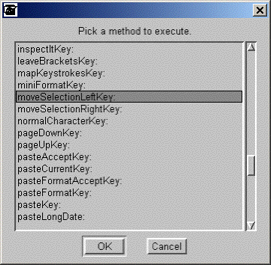 This method
opens up a list chooser with
a
list of all the editing
protocol methods that can be
assigned to keystrokes. With this the user can execute a text
editing method that is not currently mapped to any keystroke or
execute one for which the assigned keystroke cannot be remembered.
This method
opens up a list chooser with
a
list of all the editing
protocol methods that can be
assigned to keystrokes. With this the user can execute a text
editing method that is not currently mapped to any keystroke or
execute one for which the assigned keystroke cannot be remembered.