This is a set of instructions for installing the DevTools 2.0.8e into a
development environment running with ControlWORKS
3.x and the PDP
Debugger 2.52 installed.
First, extract all the files in DevTools208e(CW30_PDP252).zip
to the startup directory of your ControlWORKS image.
The extracted files should include the following:
Config map list menu.png
Copyright prefs and contact info.html
DevTools208e(CW30_PDP252).dat
DevTools.wsb
BaseInputBoxController
Keymap Documentation.txt
BaseParagraphEditor
Keymap Documentation.txt
BaseTextEditorController
Keymap Documentation.txt
ControlWorksBaseInputBoxController
Keymap Documentation.txt
ControlWorksBaseParagraphEditor
Keymap Documentation.txt
CW
3.0 InputBoxController Keymap Documentation.txt
CW
3.0 ParagraphEditor Keymap Documentation.txt
CW
3.0 TextEditorController Keymap Documentation.txt
InputBoxController
Keymap Documentation.txt
InputBoxKeymap.txt
Installing DevTools208eCW30_PDP252.html -- [ this file ]
keymap.txt
MirrorSpaceByOS_1.gif
ParagraphEditor
Keymap Documentation.txt
somerights.gif
TextController
Keymap Documentation.txt
Using the import... menu item on the pop-up menu in the Names pane of a Configuration Map browser,
import
the Envy Configuration Maps from DevTools208e(CW30_PDP252).dat
into
your library.
The included Configuration Maps are:
CW/MC-Tools CW 3.0 + DevTools 2.0
CW/Tools CW 3.0 + DevTools 2.0
CW/VisualWorksModifications CW 3.0 + PDP2.52 + DevTools 2.0
DevTools 2.0.8e
PDP First 2.52 + DevTools 2.0
PDP Last 2.52 + DevTools 2.0
Because some of the existing
methods are
modified for use by the DevTools, dependencies exist between the
various modified Applications. The Configuration Maps should be loaded
in a specific order to keep VisualWorks from locking up.
As you go to each of the Configuration Maps, you may find that some of
the Applications in the map are already loaded.
If you wish, you can reduce the load time of the maps by only loading
the Applications that haven’t been loaded yet.
When adding the DevTools to a CTC image, please load the Configuration
Maps in
the following order.
DevTools 2.0.8e
PDP First 2.52 + DevTools 2.0
PDP Last 2.52 + DevTools 2.0
CW/Tools CW 3.0 + DevTools 2.0
CW/VisualWorksModifications CW 3.0 + PDP2.52 + DevTools 2.0
When adding the DevTools to an MC image, please load the Configuration
Maps in
the following order.
DevTools 2.0.8e
PDP First 2.52 + DevTools 2.0
PDP Last 2.52 + DevTools 2.0
CW/Tools CW 3.0 + DevTools 2.0
CW/VisualWorksModifications CW 3.0 + PDP2.52 + DevTools 2.0
CW/MC-Tools CW 3.0 + DevTools 2.0
If you get any errors during the loading of the config maps, make sure
that there are Configuration Maps which have the same names as
the ones listed in the sections above, but without the " + DevTools
2.0" part.
If you are getting an error like "Cannot complete the load because
[Class name and date
here] in [Application name here] does not exist in the library. ...",
then read the answer
in the FAQ which deals with the error.
If you are trying to use the DevTools in an unsupported Smalltalk
development environment, you should check out the porting tips.
If you are still having problems after all other attempts to solve the
problem, then try
contacting me.
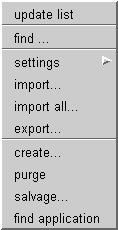 Import the Configuration Maps:
Import the Configuration Maps: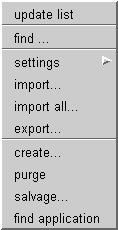 Import the Configuration Maps:
Import the Configuration Maps: