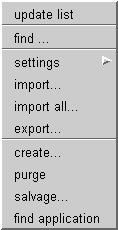 Names pane menu:
Names pane menu: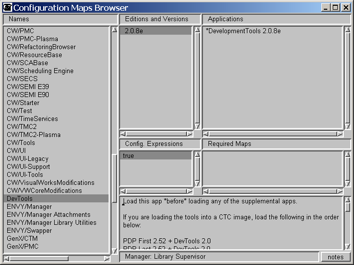 Aside
from the additions of the horizontal
scrollbars and the scroll
bars speed governor, the primary changes to this browser are in the
pop-up
menus.
Aside
from the additions of the horizontal
scrollbars and the scroll
bars speed governor, the primary changes to this browser are in the
pop-up
menus.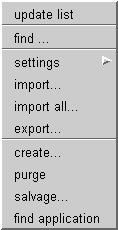 Names pane menu:
Names pane menu:Unlike the find application
menu item, this provides a way to search through all loaded and
unloaded config maps for the entered Application or Subapplication name
substring.
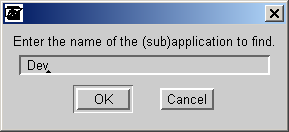 When
the find ... menu item is
chosen, a dialog box is presented with an
entry field for the search string.
When
the find ... menu item is
chosen, a dialog box is presented with an
entry field for the search string.
Wildcard characters ‘*’ can be put in the string. If none are found in
the string, they are automatically added to the start and end of the
string before the search starts.
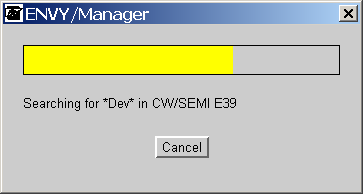 After
the OK
button is
pressed, a dialog box pops up in order to show the progress of the
search. Clicking on the Cancel
button at any time will abort the search.
After
the OK
button is
pressed, a dialog box pops up in order to show the progress of the
search. Clicking on the Cancel
button at any time will abort the search.
 When
a search has completed, if no methods are found,
a
dialog box with the text “No applications found matching [your search string here]” will be
presented.
When
a search has completed, if no methods are found,
a
dialog box with the text “No applications found matching [your search string here]” will be
presented.
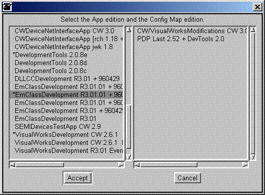 If
any Application or Subapplications names are
found that contain the specified string, a double pane list chooser
showing the found editions will open.
If
any Application or Subapplications names are
found that contain the specified string, a double pane list chooser
showing the found editions will open.
The left-hand side will list all the Application or Subapplication
editions that match the search string. If more than one edition is
found, each one will be listed separately in the list.
When one of the editions is chosen, the list on the right side will be
filled in with all of the Config map editions that the selected
Application or Subapplication resides in. Like the left hand list, if
more than one Config map edition is found, each one will be listed
separately.
If a Config map edition is selected and the Accept button is clicked, the
selection in the Configuration Maps Browser will be changed to match
the chosen Config map and Application or Subapplication editions.
The menu item find
... on the Names pane pop-up menu can be removed from the menu
using code in the supplied DevTools
workspace.
See EtConfigurationMapsBrowser>>findApplication and its callers
for additional
details.
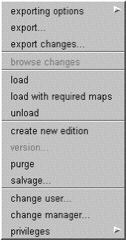 Editions and Versions pane
menu:
Editions and Versions pane
menu:When an Config map edition is loaded, a
notation is appended to the version’s
comments. The date and time of the loading, who the
logged in user at the time was, and what type of browser the loading
was
initiated from will be detailed here. A loaded notation might look as
follows:
Loaded at: (September 3, 2002 8:18:58 pm) by: Library Supervisor from: a EtConfigurationMapsBrowser
The logging of when a Config map edition
is loaded can be turned on
or off using code in the supplied DevTools
workspace.
For more information on the logging, see EMConfigurationMap>>logLoaded
and its callers.
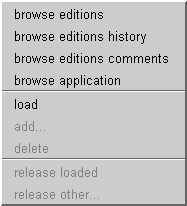 Applications pane menu:
Applications pane menu:This menu item works the same as the browse
editions comments menu item of
the Application Manager’s
Application
pane menu. Any
comments associated with
the versions of a selected application can be viewed using this menu
item.
The menu item browse
editions comments on the Applications pane pop-up menu can be
removed from the menu using code in the supplied DevTools
workspace.
For additional details see the documentation for the browse editions comments menu
item in the Application
Manager and EtConfigurationMapsBrowser>>browseApplicationVersionComments
and its callers.
A new feature has been added to this
menu item. When an Application is loaded, a notation is appended to the
version
comments. The notation includes the date and time of the loading, who
the
logged in user at the time was, and what type of browser the loading
was
initiated from.
For more information on this feature, see the documentation for the load menu in the Application Manager